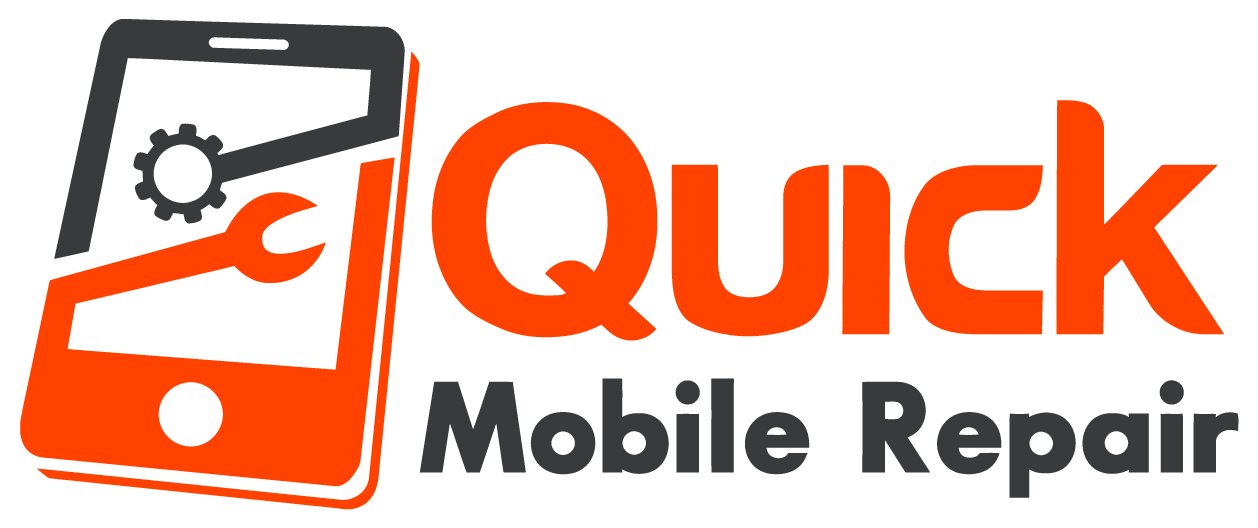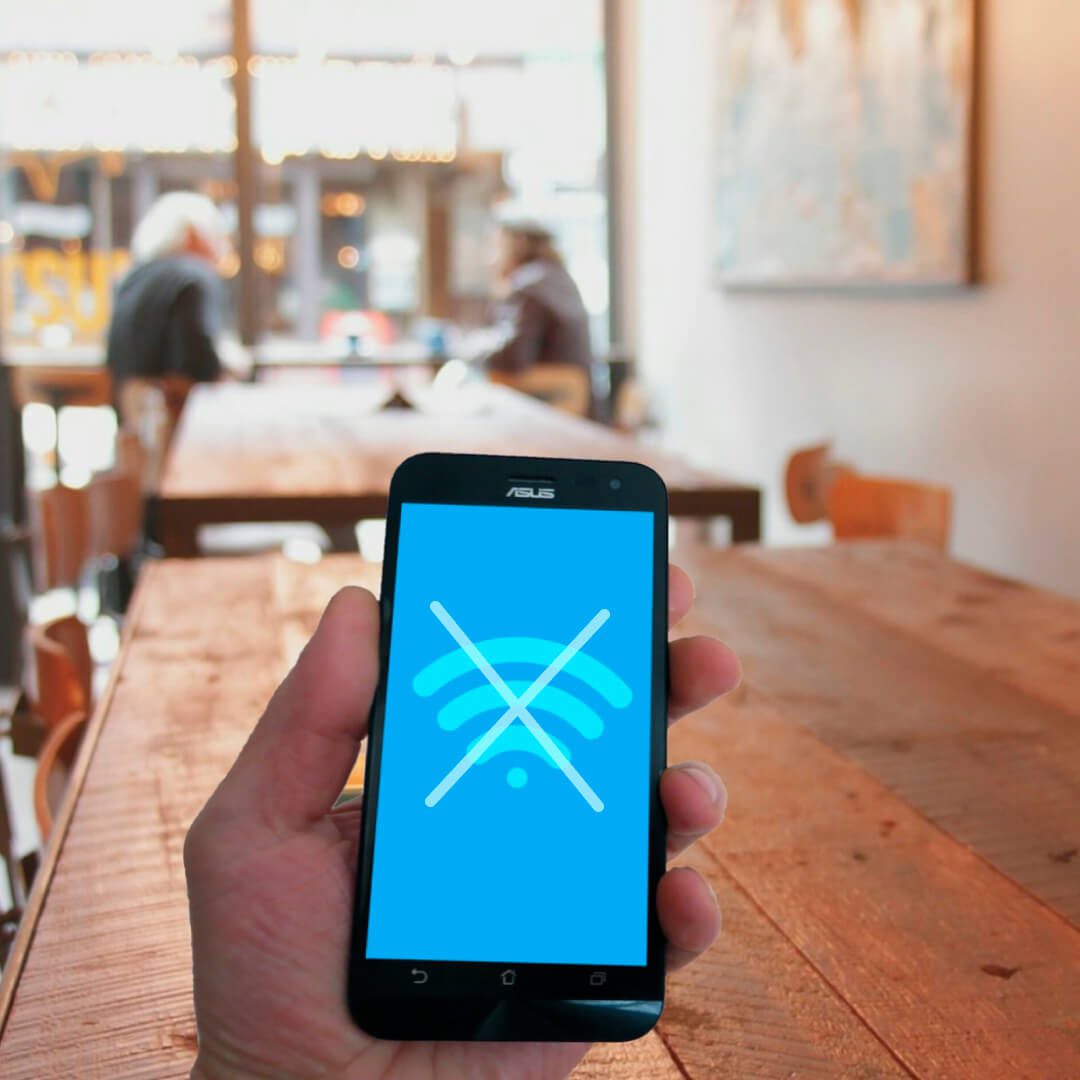My Phone Won't Connect To Wi-Fi
Can’t connect to your email, internet, or anything else on
your phone? Follow these general steps and you’ll be connected once again. This
will help you determine whether or not it is a software, configuration, or hardware
problem.
Wi-Fi button First
The very first thing you want to check is if your Wi-Fi is actually enabled.
Sometimes we may forget to turn it back on or it was not on in the first place.
Regardless, what you want to do is open up your phone and go to the main home
menu. Whether you are on iPhone or Android, swiping down from the top of the
screen should bring up a menu of icons that turn certain functions like Bluetooth
on or off. Simply look for the Wi-Fi icon then continue.
If this is the issue, you will see it light up and prompt
you to join a Wi-Fi network (unless it automatically connects to a previous
network). Voila! If it connects, great. If it does not, here’s some more
symptoms.
Accidental airplane Mode
Whether or not you took a flight recently, I would check
this option just to be sure. Sometimes it accidentally gets activated and
blocks your phone from connecting to Wi-Fi. It is in the same place as the Wi-Fi
button, and is always a picture of an airplane. Make sure to turn this option
OFF and check again to see if you can connect.
Your phone might need an update
If your phone isn’t set to automatically update, it would be
good to make sure your phone’s software is up to date. Manufacturers will
release updates that change how your phone interacts with networks. If you have
mobile data, go to settings and see if you need a quick software upgrade.
Before we mess with settings...
Before we completely reset the network settings, I would
recommend resetting your phone. Simply power your device down and power it back
up. In simple terms, it will “refresh” the setup on the phone, and it will possibly
fix your issue.
Reset your network settings
The last step I would try if nothing else works is to reset
all network settings. This is usually found under Settings->General->Network settings
There will be an option to either forget your current
network (Don’t worry, it can still find it again, it will just forget your
current settings), or you can reset all network settings if that does not fix
the issue.
Hopefully after these steps, you will be connected to Wi-Fi once again. If you are not able to connect after all, it may turn out to be a
hardware problem. If you’re charging port has become damaged or has failed, it may cause Wi-Fi connectivity issues.
In the worst case scenario, if you have not had luck with
any of these steps, Quick Mobile Repair offers free diagnosis on any device, so
stop in to one of our locations and a technician can let you know exactly what is happening.